Televisits
Visit with a Bethesda provider from the comfort of your home.
Televisits to Bethesda Health Clinic
Televisits are available to Bethesda medical patients.
To make a televisit appointment, follow the steps provided below.
How to Make a Televisit Appointment
1. You must be a Bethesda patient.
If you are not a Bethesda patient, you must qualify by going through our admissions process before requesting a televisit appointment.
2. Test your PC or mobile device.
Visit Before You Make a Televisit Appointment to test your PC or mobile device. It is also advisable to visit Technical Tips for a Good Televisit Experience.
3. Request and schedule a televisit appointment.
Please call the clinic to request a televisit. The scheduler will work with you give you a date and time for your appointment. The scheduler will also provide you with your co-pay and Patient ID. You need your co-pay and Patient ID to pre-pay online.
4. Pre-Pay for your televisit appointment.
You must be able to pre-pay for your televisit over the phone with a debit or credit card, or click here to pay online.
5. Refunds.
If your televisit fails for technical connectivity problems, you will need to call the clinic immediately to request a refund. Failure to call will result in a missed appointment and no refund.
Check-In to Your Televisit Appointment
1. Use the computer or mobile device that you tested prior to making your appointment.
See Before You Make a Televisit Appointment if you haven’t tested your computer or mobile device.
2. Enter or click on the web address provided.
It will be emailed or texted to you at the time of your appointment.
3. Type in your name and click Check In.
4. Allow your browser to use your webcam and microphone.
5. Your provider will start your visit.
Before You Make a Televisit Appointment
1. Select a private room.
When considering a televisit appointment, be sure you have access to a private room that can be quiet during the entire televisit.
2. You must use a computer or mobile device with camera and microphone.
If using a computer, it must have Chrome, Firefox or Safari installed. If using a mobile device, it must have Chrome or Safari installed.
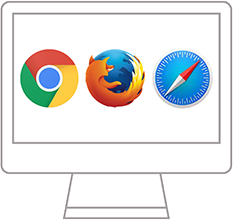
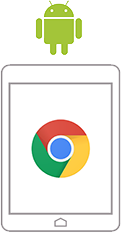
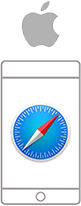
3. Connect to a network by cable or WiFi.
Your computer or mobile device must be connected to a network by ethernet cable or Wifi.
4. Run Bandwidth Test.
Click on the button below to run the bandwidth test. The bandwidth test will open in a new tab. If the bandwidth is over 350kbps for both upload and download, continue to Step 5.
5. Run Pre-Call Test.
Click on the button below to run the Pre-Call Test. The test will open in a new tab. Then click on the blue Run Test button, and verify that all five Connectivity to OpenTok Servers tests pass.
6. If the Pre-Call Test passed, you are all set to request a televisit appointment.
Technical Tips for a Good Televisit Experience
Choppy video can be frustrating during a video call. Fortunately, here are 5 tips that can improve call quality:
1. Restart your computer before a call.
Other software might be using computer power or interfere with your video or microphone. Restarting your computer will assure your computer is ready for video.
2. Use fast internet with ethernet cable.
Video quality adapts to internet speed, so the faster your internet connection, the better the video quality you will experience.
3. Use a newer computer with plenty of speed.
Sending and receiving video takes a lot of computer power. Old or slow computers will have a harder time processing the video, which can cause choppiness.
4. Use low resolution.
If you are experience poor quality, try lowering the resolution. By doing this it requires less bandwidth and computer power, resulting in less choppiness during your call.
5. Use headphones.
Typically your computer will automatically eliminate echo or audio feedback so you don’t hear yourself talking. But if it happens, have the participant and yourself use headphones

